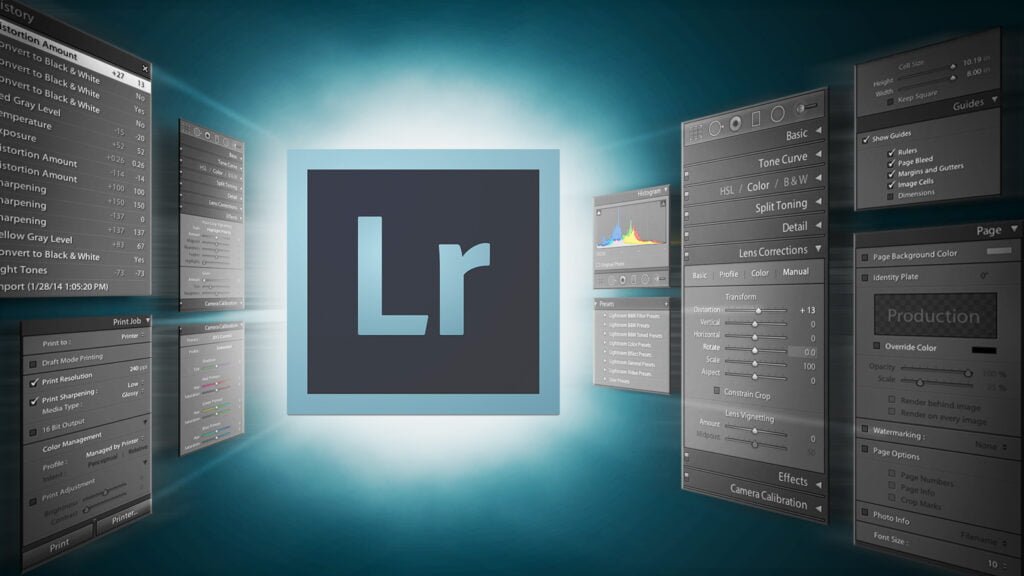No products in the cart.
Lightroom, photo editing
7 Lightroom Tips You Wish You Knew Sooner: Streamlining Your Photo Editing Workflow
Introduction: Embarking on the journey of photo editing can be both exciting and daunting, especially when you’re navigating through software like Adobe Lightroom. While Lightroom offers a plethora of tools and functionalities to enhance your images, mastering it requires time and practice. However, armed with the right tips and tricks, you can significantly expedite your editing process and elevate the quality of your photographs. In this blog, we’ll uncover some lesser-known Lightroom tips that can revolutionize your editing game and make you wonder why you hadn’t discovered them sooner.
- Customize Your Workspace: Lightroom’s default layout may not always cater to your specific editing preferences. Luckily, you can customize your workspace to streamline your workflow. Experiment with rearranging panels, adjusting panel sizes, and hiding unnecessary modules to create a workspace that maximizes efficiency and suits your editing style.
- Utilize Virtual Copies: Virtual copies allow you to create multiple versions of a single image without duplicating the original file. This feature is invaluable when experimenting with different editing techniques or when you want to compare various edits side by side. Simply create a virtual copy (Ctrl + ‘), and unleash your creativity without fear of overwriting your original image.
- Leverage Keyboard Shortcuts: Mastering keyboard shortcuts is key to speeding up your editing process. Instead of tediously clicking through menus, memorize essential shortcuts for common tasks like cropping (R), toggling before and after views (Y), and switching between modules (D for Develop, G for Library). With practice, these shortcuts will become second nature, allowing you to edit with lightning speed.
- Harness the Power of Presets: Presets are pre-defined sets of editing adjustments that can be applied to your photos with a single click. While Lightroom comes with built-in presets, don’t hesitate to explore third-party presets or create your own. Custom presets tailored to your preferred editing style can dramatically accelerate your workflow and maintain consistency across your portfolio.
- Embrace Range Masks: Range masks are a game-changer when it comes to selective editing. Whether you’re refining the exposure of a specific area or enhancing the color of a particular object, range masks allow for precise adjustments based on luminance or color range. Experiment with range masks to achieve professional-level edits with pinpoint accuracy.
- Master the Radial and Graduated Filters: The Radial and Graduated filters are powerful tools for targeted adjustments. Use the Radial filter to draw attention to your subject by adding vignettes or applying localized adjustments. Similarly, the Graduated filter is perfect for balancing exposure in landscape shots or creating seamless transitions between different areas of your image.
- Sync Edits Across Multiple Images: When editing a series of photos taken under similar conditions, save time by syncing your edits across multiple images. After perfecting the editing of one photo, simply select the remaining images, click Sync, and choose the desired settings to apply. This feature is particularly useful for batch processing large volumes of images with consistent lighting and composition.
Conclusion: Mastering Adobe Lightroom is a journey of continuous learning and exploration. By incorporating these tips into your editing workflow, you can unlock the full potential of Lightroom and take your photography to new heights. Whether you’re a seasoned pro or just starting out, implementing these techniques will undoubtedly enhance your efficiency, creativity, and overall editing experience. So, dive in, experiment fearlessly, and watch as your images transform into stunning works of art.